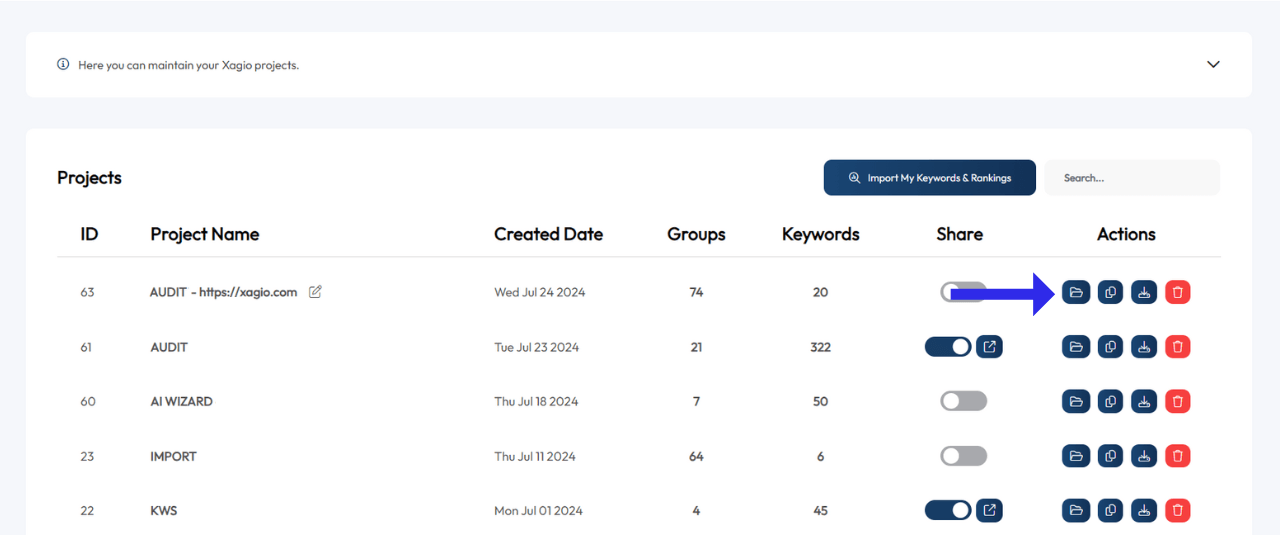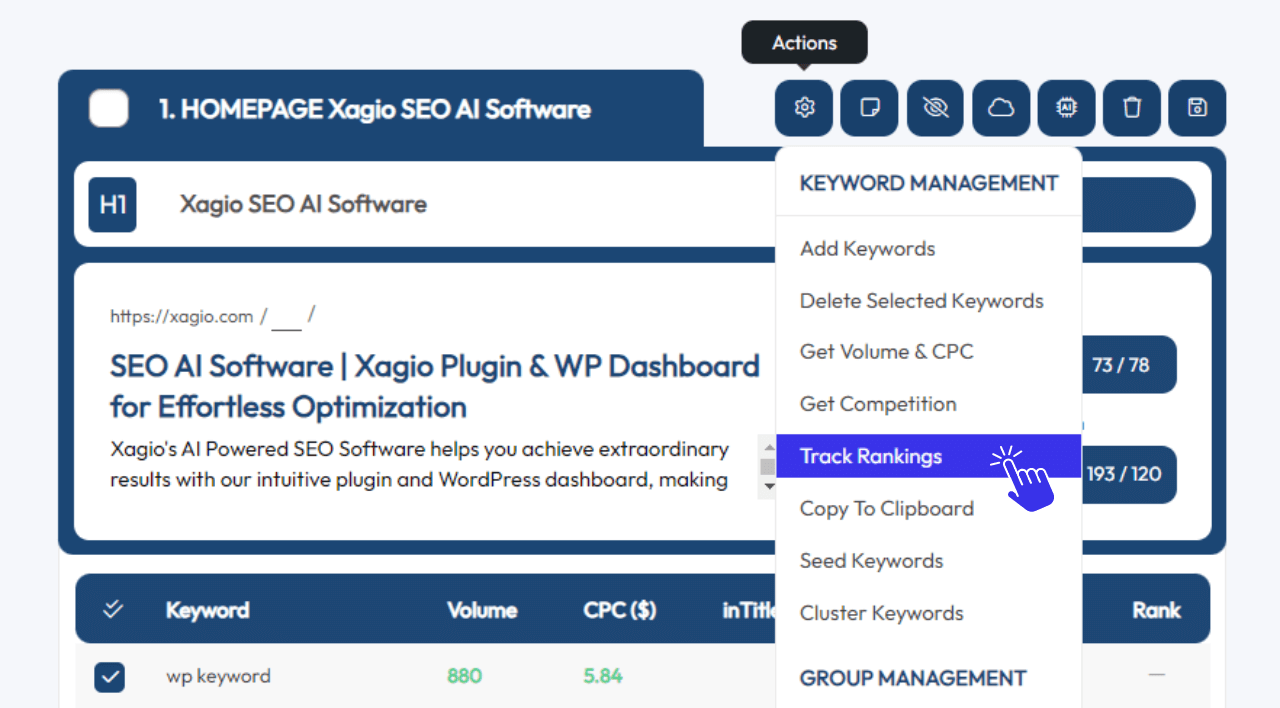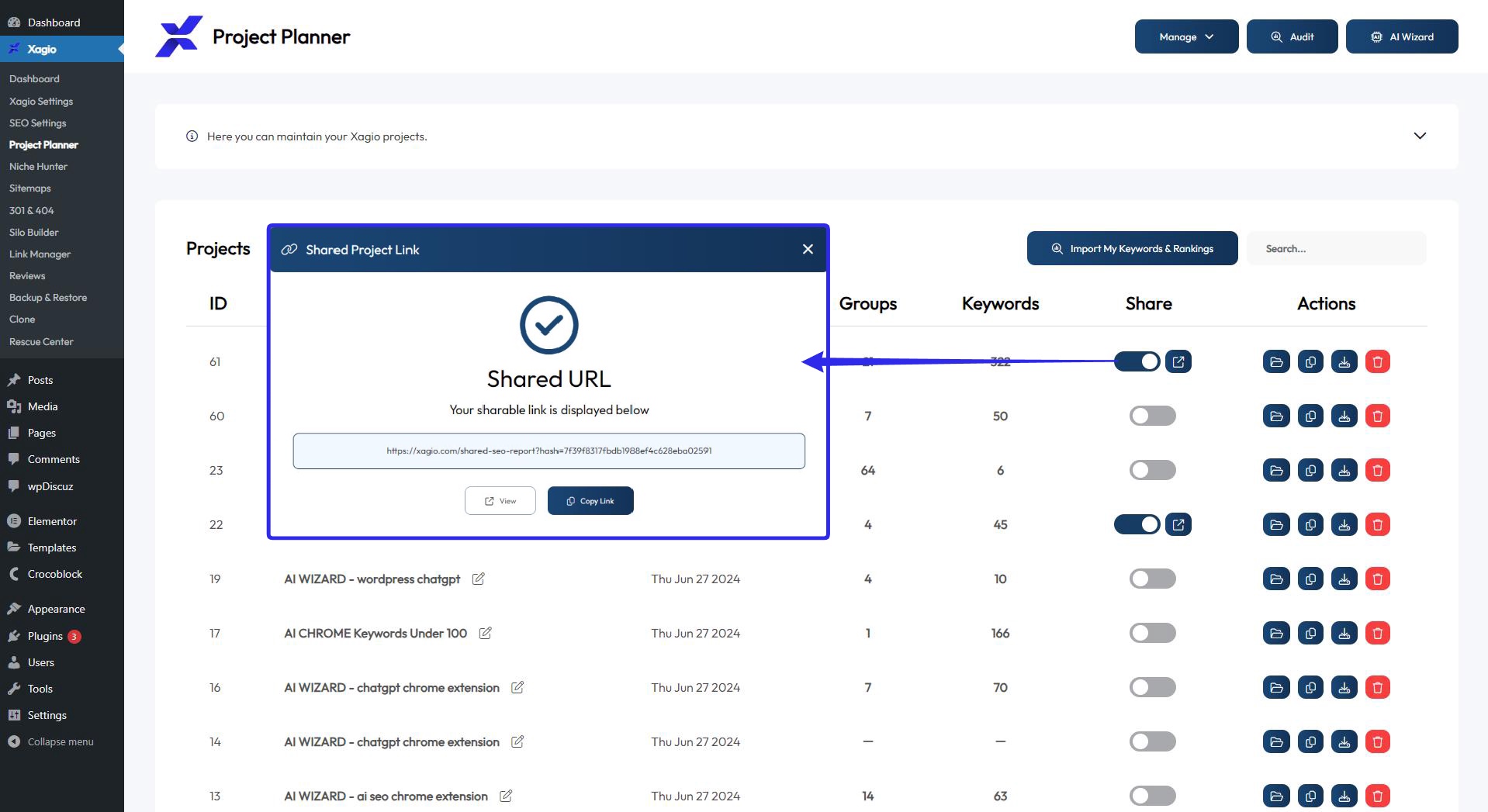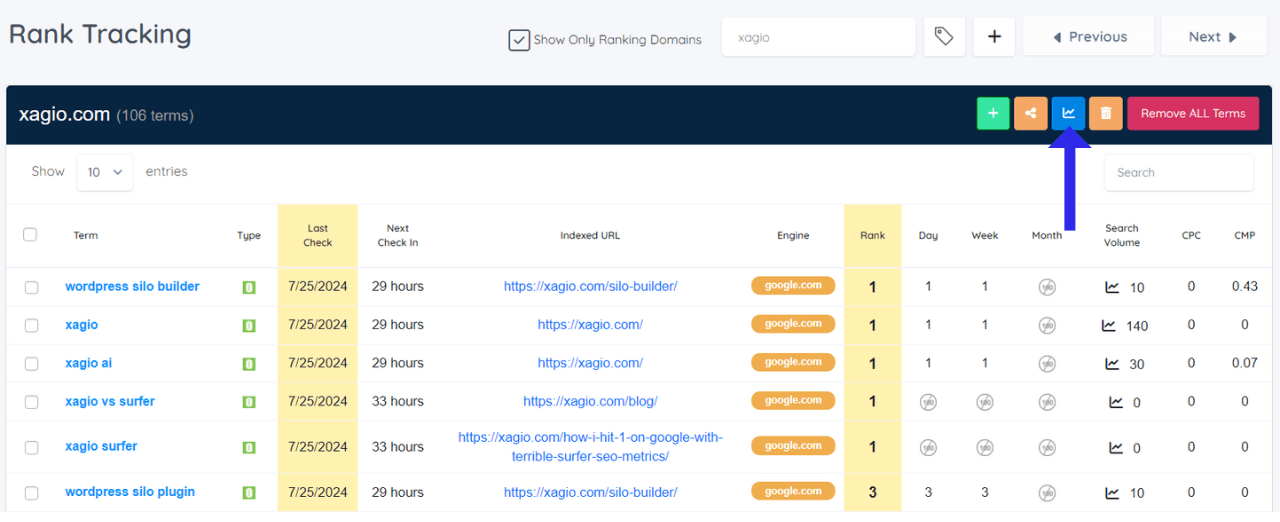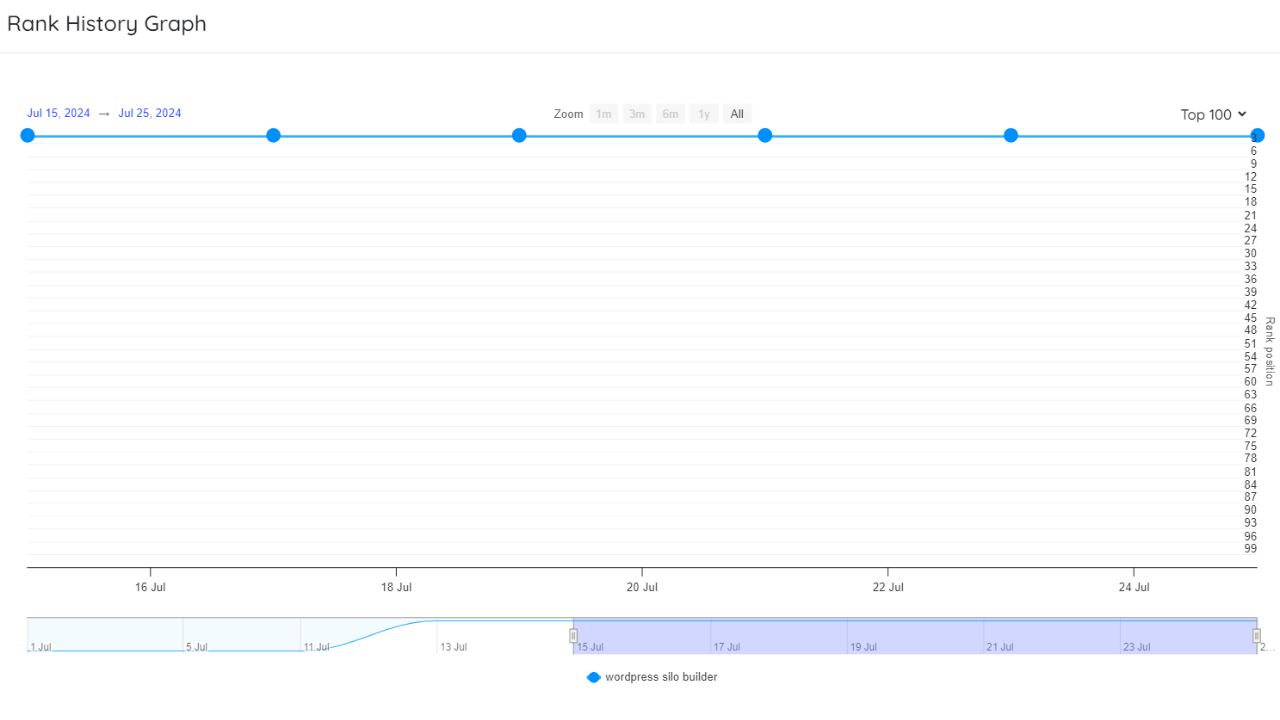Xagio Audits contain a ton of highly valuable information about every website project you’re working on.
This is the go-to place for an SEO project dashboard, covering everything from ranking pages and keywords to search volume and competition.
You can also track keyword rankings with Xagio, and combine that information, making it hugely valuable for Local SEO client reporting.
Let me show you how it works.
How Do You Share Audits?
The Audit feature is part of the Project Planner, Xagio’s central optimization dashboard. It takes less than a minute to set up and adds so much value and time savings.
1. Prepare Your Client Audit
Click on the Project Planner tab of the Xagio plugin installed on a client website. You have to do these steps from the plugin on the client website and not from the Xagio Cloud App or another site in order to get the correct ranking data and activate tracking.
On the Project Planner dashboard, you’ll see a list of Audit and Wizard projects.
There will be at least one Audit project in the installed plugin for the client’s website, but you can also run a new Audit to get the most recent ranking pages and keywords.
Open the Audit by clicking on the “Load this Audit” button.
Once the project has loaded, select the keywords from each keyword group that you want to track for the client.
I suggest adding the main keywords you’re targeting in each group so that you can demonstrate ranking improvements across a broad range of keywords.
Click on the “Actions” button at the top of the keyword group and then select “Track Rankings”.
Xagio will now check for ranking changes every two days and store this information in the Cloud App.
It’s this kind of data showing the changes you made and the ranking impacts that your clients will love to see.
2. Enable Audit Sharing
With your Audit ready to go, click on the Project Planner tab on the client’s website again to return to the list of Audits.
Find the Audit you want to share with your client, and click on the “Share Toggle” to generate a hashed URL.
Click on the View button to confirm everything looks right, and you’re ready to go.
Next, load the Xagio Cloud App and go to the Rank Tracker tab.
Locate the client’s website and tracked keywords and then click on the “Rank report URL” button.
Xagio will generate a shared ranking data URL, allowing the client to visualize the ranking changes in a graph.
Simply select the keywords you’d like to view and click on the “View Graph” button.
3. Share The Audit Link
Copy both of the shared link URLs (one for the audit and one for the rankings) and then simply send them to your client with a few simple instructions on what the reports contains and how to view the ranking changes in a graph.
Best of all, you don’t need to do anything to update the Audit report.
Xagio will automatically update and store all the ranking data, and your clients can visit the report anytime they want to see how the project is progressing.
It’s a massive time-saver at the click of a button while providing a huge value-add to impress your clients.
Need More XAGS For Your Project?
Running Audits and tracking keyword rankings will require the use of XAGS, Xagio’s currency that provides access to premium features.
If you need more XAGS to run your projects smoothly and improve client reporting, then you have three easy options to top up your account.