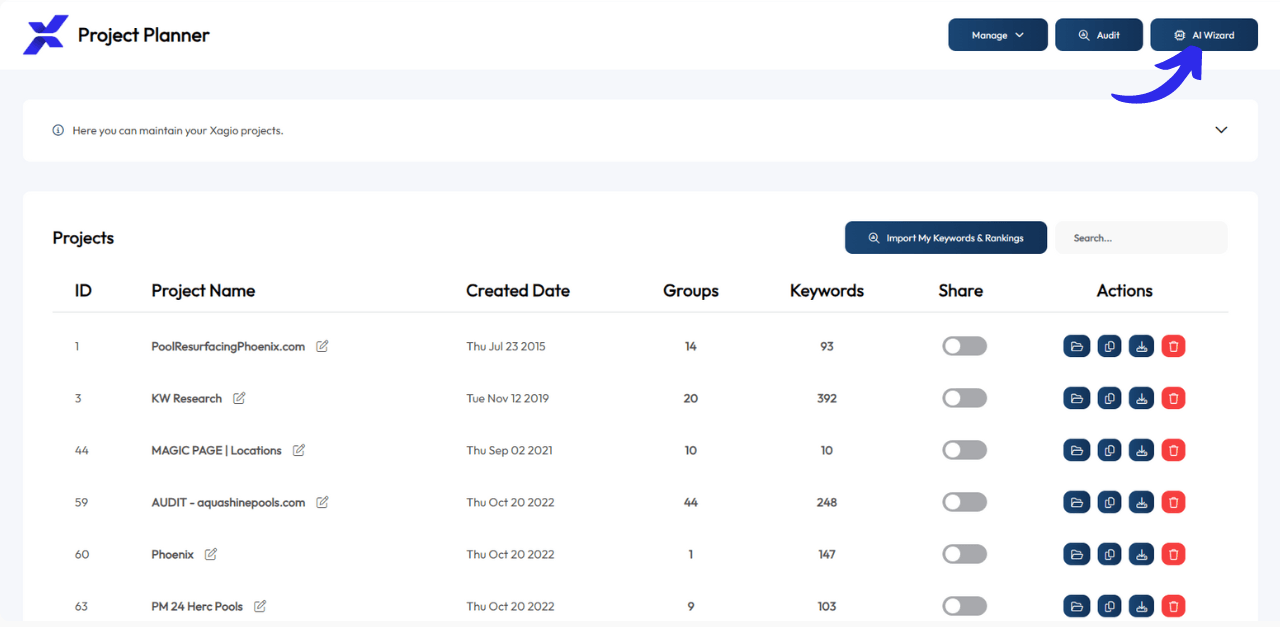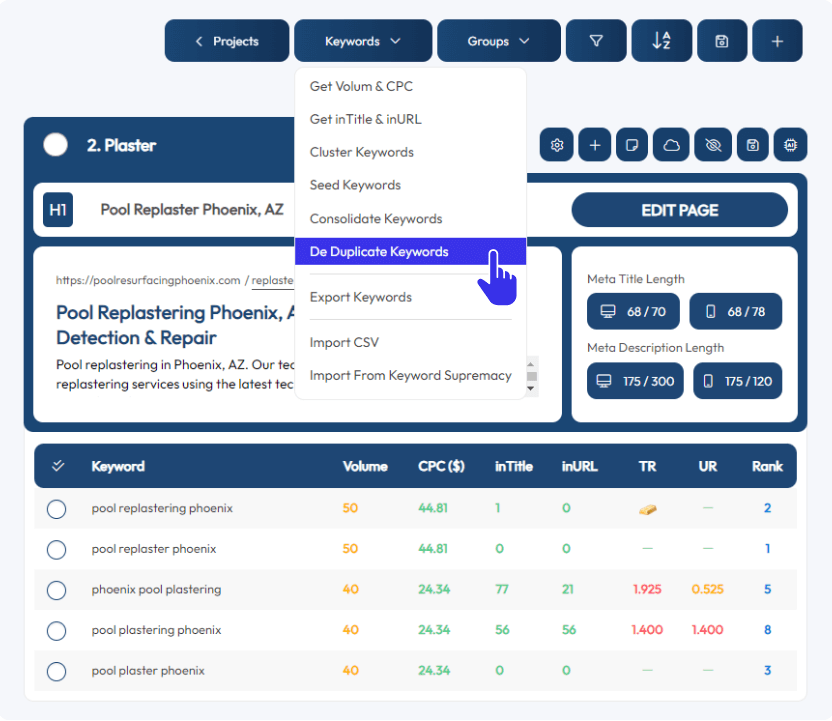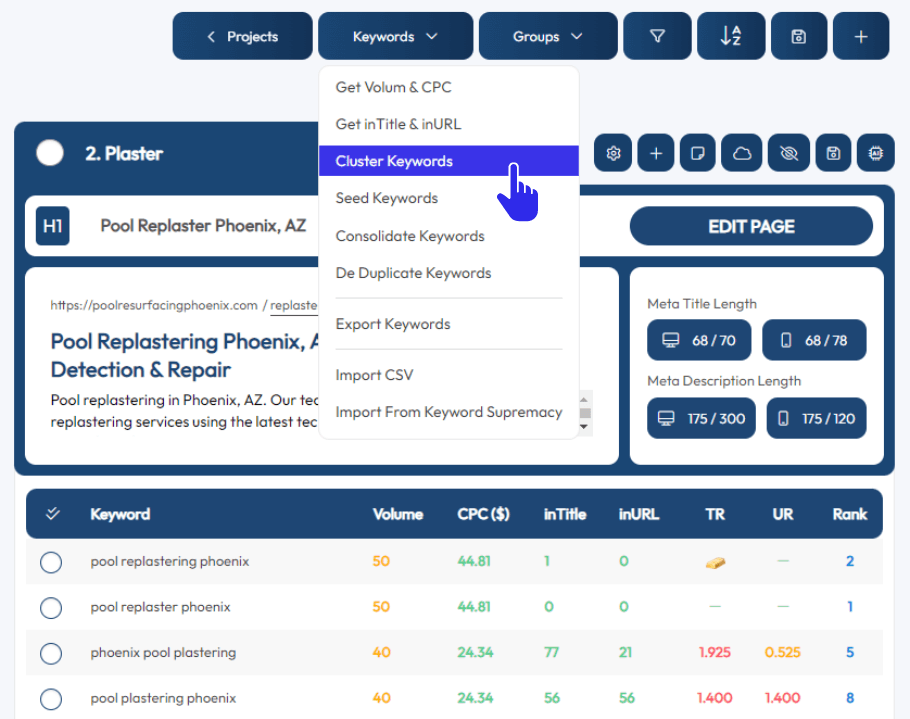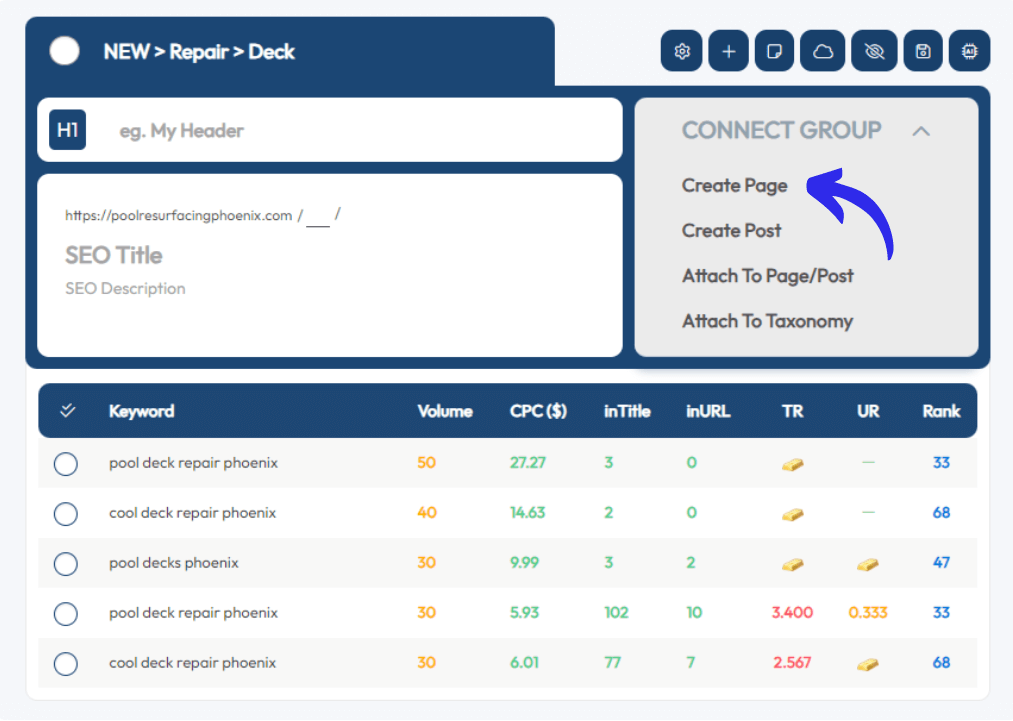My Test Results Show Which Process Is More Efficient And Cost Effective
ChatGPT is turning out to be one of the most powerful tools for the SEO industry. And when you’re smart enough to teach it to automate time-consuming tasks like keyword research, then you can save yourself a shit ton of mind-numbing work.
One of those smart people who has figured out how to combine Ahrefs, ChatGPT, and some Chrome add-ons is Steve Toth.
Just this week, he posted a YouTube video about what he calls the Lazy Keyword Researcher that integrates with ChatGPT.
I decided to give it a try and compare the process and outcome to Xagio.
Here’s what I found.
Steve’s Lazy Keyword Researcher
Steve is the guy behind seonotebook.com, and when he comes up with new SEO tactics, research, and test results, you better pay attention.
That’s why I spent a few hours researching his recent YouTube video on how he taught ChatGPT to analyze keyword data exported from Ahrefs.
I have to say, it’s very impressive how he managed to get ChatGPT to to follow very strict guidelines.
See, when it comes to automating keyword research, you have to be certain that the tools you use provide consistent results every time.
Steve is also very generous and has made the ChatGPT bot available for free.
The way the process works is that you use Ahrefs to export keywords for your top five competitor pages.
You then upload the CSV files to the ChatGPT bot and enter the semantic keyword you want to use to analyze and sort the list.
The end result is a CVS file that contains relevant and semantically related keywords plus all the data that Ahrefs provides.
You’ll need a paid subscription to Ahrefs, which costs $99 per month, but you might be able to get enough keyword data with the Starter subscription for $27.
Steve has created a great tool that saves a lot of manual work.
But let me show you how Xagio handles it and then takes things one step further.
How Does Xagio Handle The Same Process?
You can also check out my video, in which I show how Steve’s process works and how I do the same, plus much more, with Xagio.
But here’s how it works.
1 - Run AI Wizards
Once you launch the wizard, you simply choose whether you’re working on an affiliate or local SEO site and enter details about your niche (for affiliate sites) or location and service (for local sites).
Xagio will then create a list of your top competitors in the SERPs, and you start by selecting the first one on the list.
The Xagio AI Wizard will gather information on the pages and their ranking keywords and put that information into a project.
More on the details it includes shortly.
You then repeat this process four more times for the other top competitor pages.
2 - Combine Results Into A Master Project
Next, create a new empty project. You’ll use this to combine all the pages and keywords into one master project.
You can name it “Main KW Research” or something similar.
Then, open each of the five AI Wizard projects and move all keyword groups to the new project you created.
You can do this by going to the Groups menu and clicking on “Select All Groups” followed by clicking on “Move Selected Groups”.
Choose the new master project and repeat this for all five Wizard projects to combine everything in one place.
3 - De-Duplicate The Keywords
Now that all the keywords are in one place, you’ll need to de-duplicate them and Xagio helps you do this in seconds.
Simply click on the Keywords menu and select the “De Duplicate Keywords” option.
You’re now at the same stage as where Steve’s process brings you in about the same amount of time, but Xagio now gets insanely powerful.
You’ll already see keywords pre-clustered into groups, and we’re working on a new feature that will automate most of the above steps by allowing you to choose multiple sites when you launch the AI Wizard.
Stay tuned for this feature by following our Facebook page.
But wait until you see what you can now do with your keyword list.
4 - Cluster The Results
Now that all keywords are in one project and Xagio has removed the duplicates, it’s time to take a closer look at the clustered keyword groups.
The initial clustering will be based on how your competitors have configured their sites.
But you want to now take the opportunity to see if there are better ways to cluster those keywords.
To do this, simply launch the “Cluster Keywords” option from the Keywords menu.
What I do here is experiment a bit with the “Min. Matching Words” and “Min. Cluster Keywords” settings.
These adjustments will group your keywords in slightly different ways, allowing you to see which combination works best to combine related and semantic keywords.
Once you’ve clustered at the project level, you’ll likely have one large group of miscellaneous keywords.
If you launch the “Cluster Keywords” option for just that group, you can further rearrange the miscellaneous keywords into relevant groups.
You can check out my video to see how I go through the clustering process to end up with highly relevant keyword groups.
The best part is that this only takes a few minutes to do rather than many hours or even days of manual analysis in a spreadsheet.
5 - Load Competition Data
Once you’re happy with the keyword groupings, it’s time to get Xagio to load competition data for your keywords.
You can either select all keywords in a group or specific ones that you’re interested in and then use the “Get Competition” feature.
This will load data on the InTitle and InURL occurrences of each keyword, and it calculates the ratio to the search volume to give you my favored competition metric.
Xagio also highlights the lowest competition keywords with a gold bar icon to make them easier to identify.
6 - Automate On-Page Optimization
Now that you have keyword groups and competition data, you can take the first step in preparing on-page optimizations.
Simply click on the “Optimize with AI” function at the top of a keyword group to start the process.
Then, choose the primary keyword with the best balance of search volume and competition and Xagio AI-powered automation will create five recommendations for the Title, H1, and Meta Description tags.
You can also click on keywords or individual words to highlight the most important ones in the suggestions.
Add a few changes if you like, and save your selection to complete your on-page optimization.
7 - Create A Page With Content
Once your on-page SEO is ready, you can click on the “Connect Group” feature and select the “Create Page” option.
This will create a new page and launch the WordPress editor.
Here’s the best part.
Xagio automatically pulls in the automated on-page meta tags from the previous step so that you don’t have to do this manually in the page editor.
Now, you’re pretty far along in the keyword research and page creation process, but Xagio has one more ace up its sleeve.
In the page editor, you can go to the AI Content section of the Xagio plugin.
You can then generate a content outline for the page using our proprietary AI technology. You’ll get enough information to create a placeholder page.
You can then either hand that information to your writer to work with or use the Xagio Chrome extension to add high-quality AI-generated content.
As you can see, Xagio covers all of Steve’s keyword process in a much more streamlined way using one tool. And it then delivers even more benefits to get you to the stage where you have a fully optimized page with content.
Try Using Xagio For Your Keyword Research
If you’d like to try out this process and see how much more efficient and effective Xagio makes your workflow, then sign up for an account today.
Once you go through the process of keyword research, optimization, and page creation for the first time, you’ll be able to repeat this for every page in a matter of minutes.
It’s such an insanely easy way to streamline research, SEO, and content that I bet you’ll never want to use another tool.