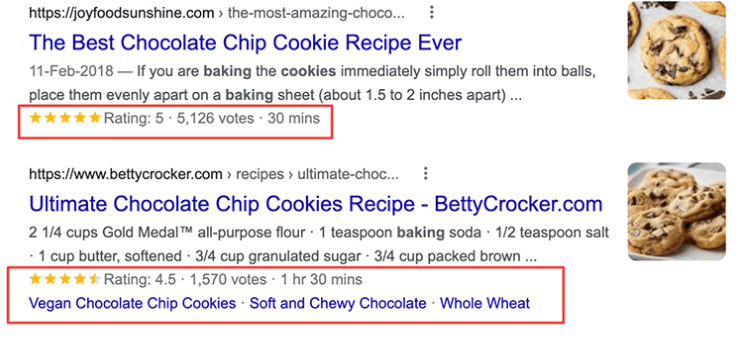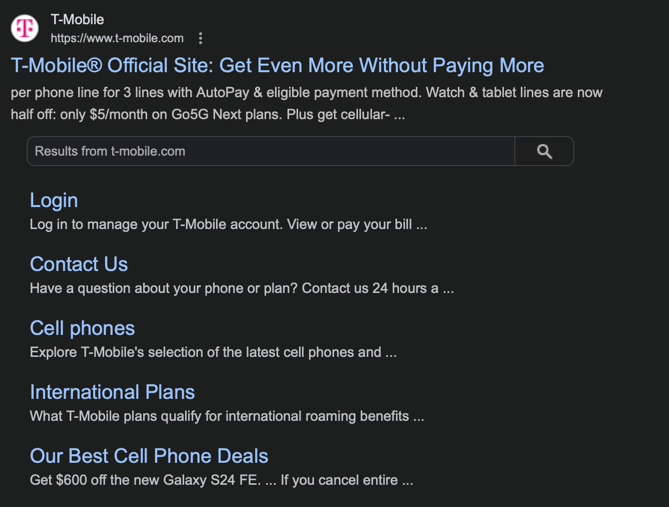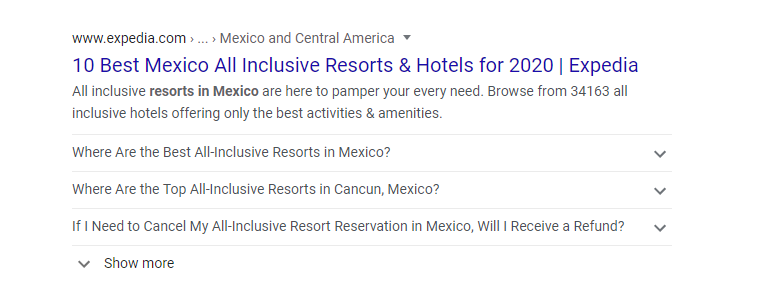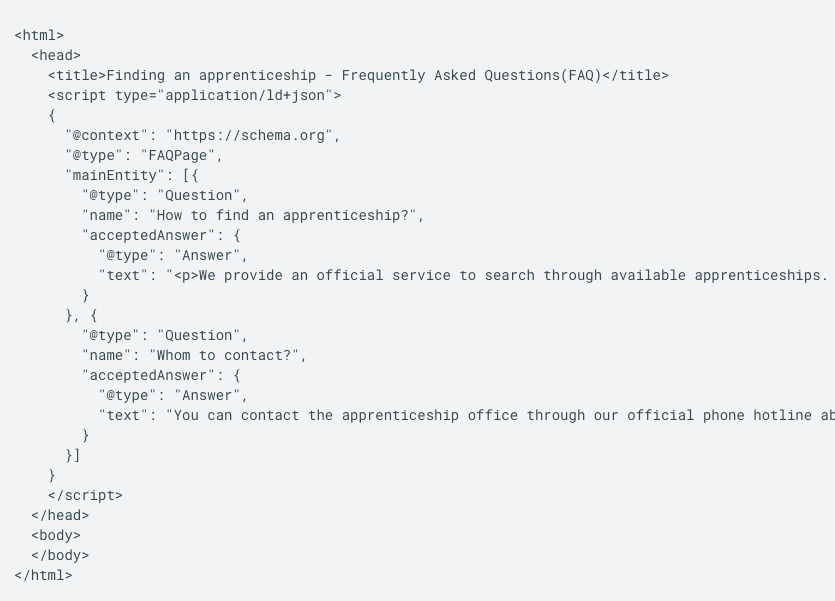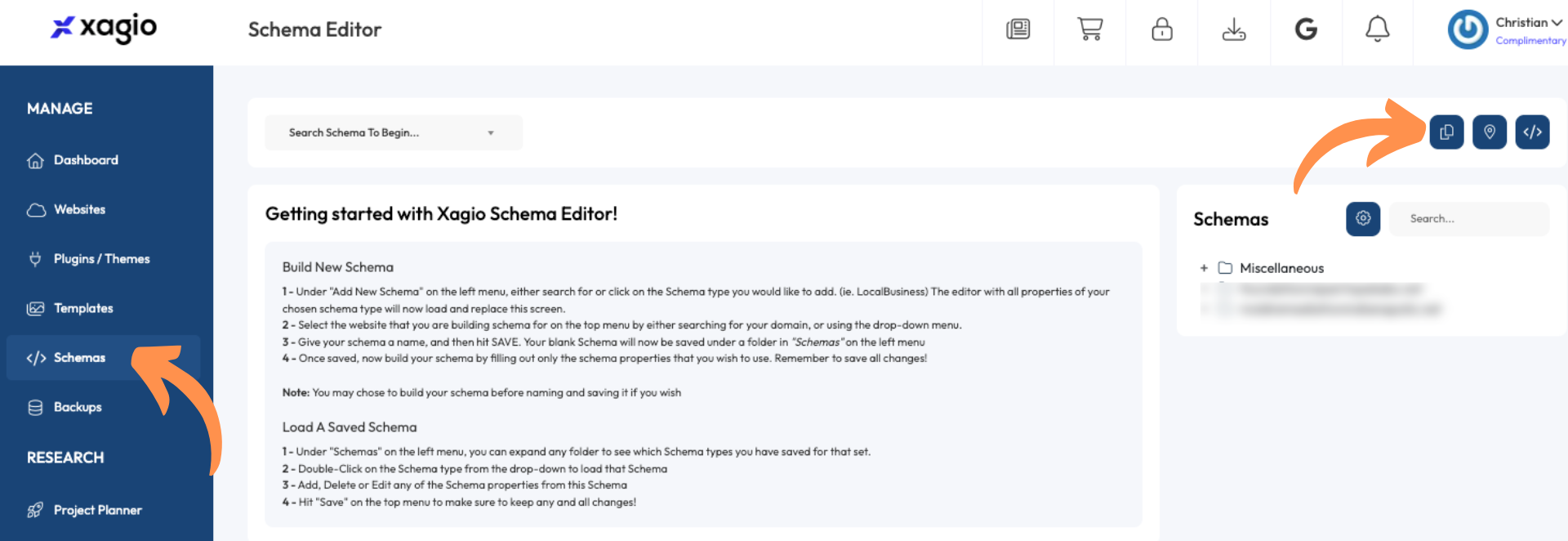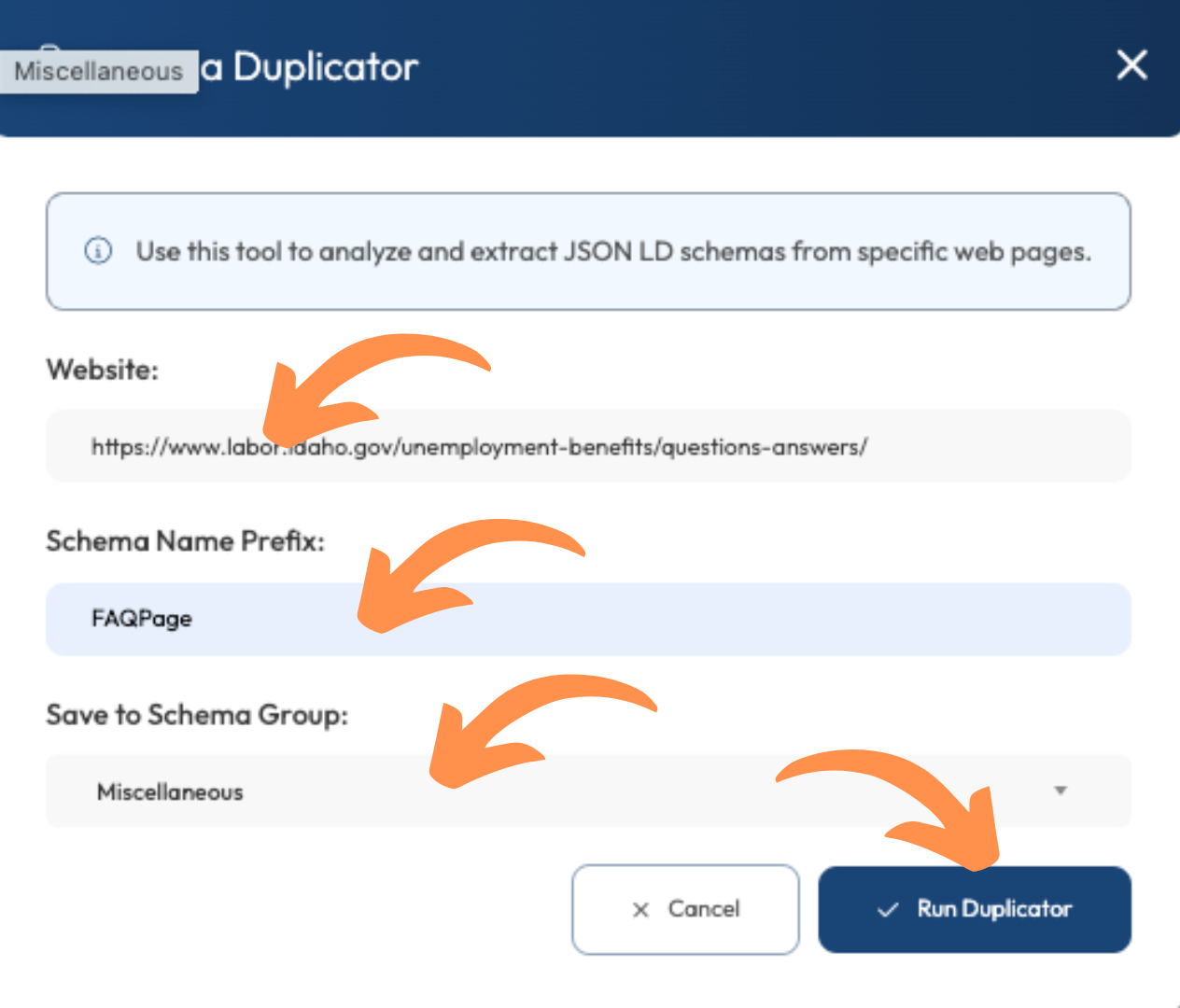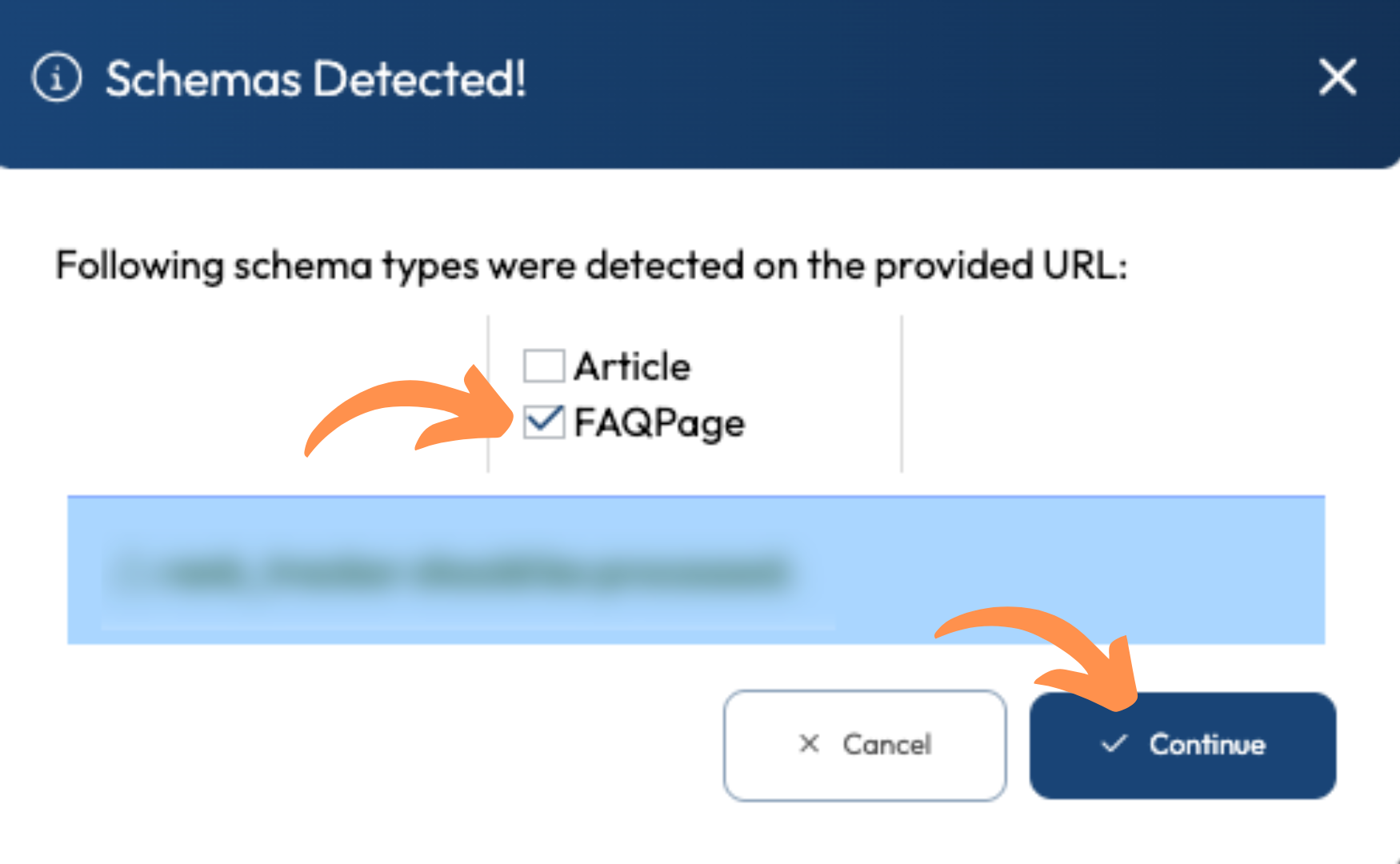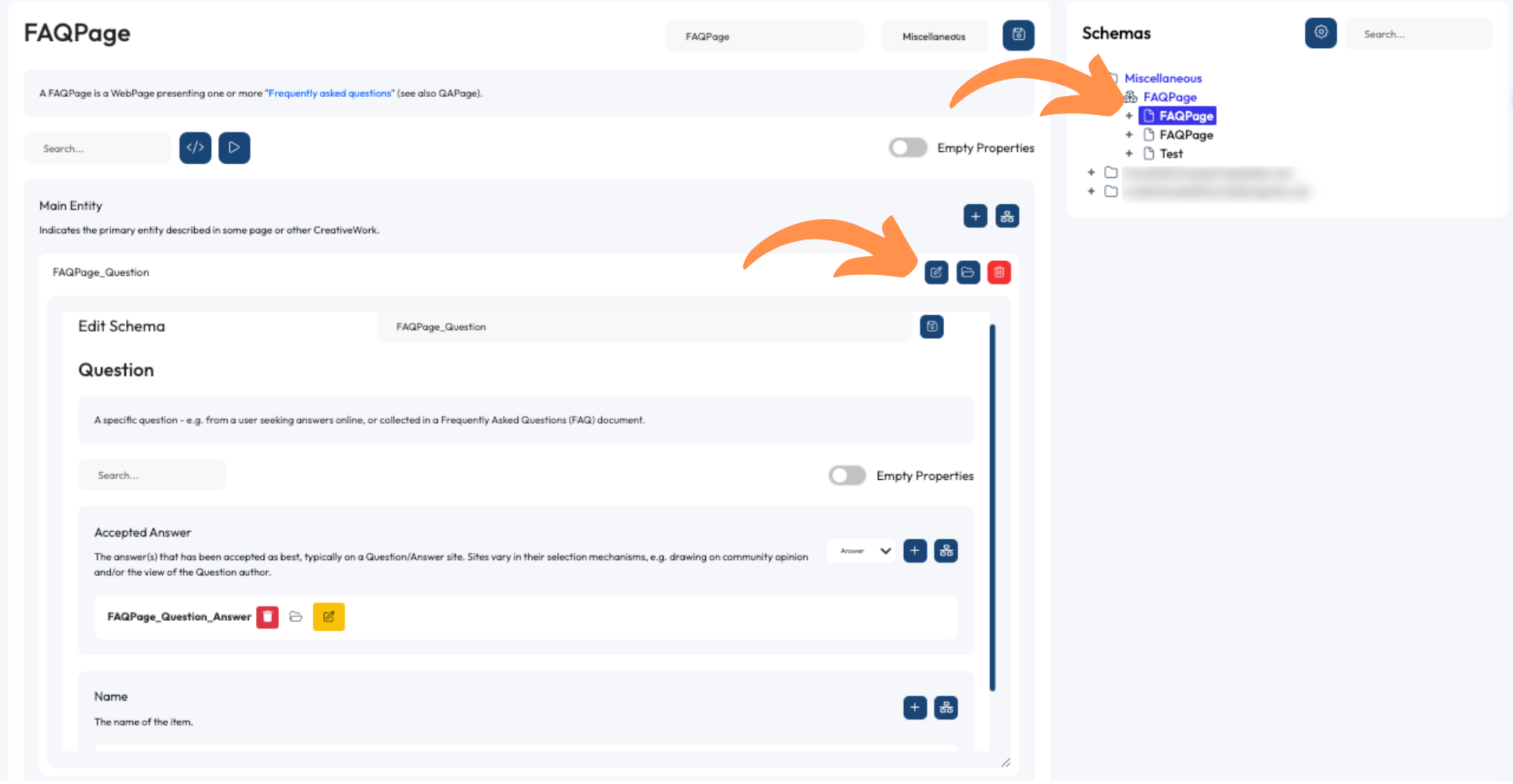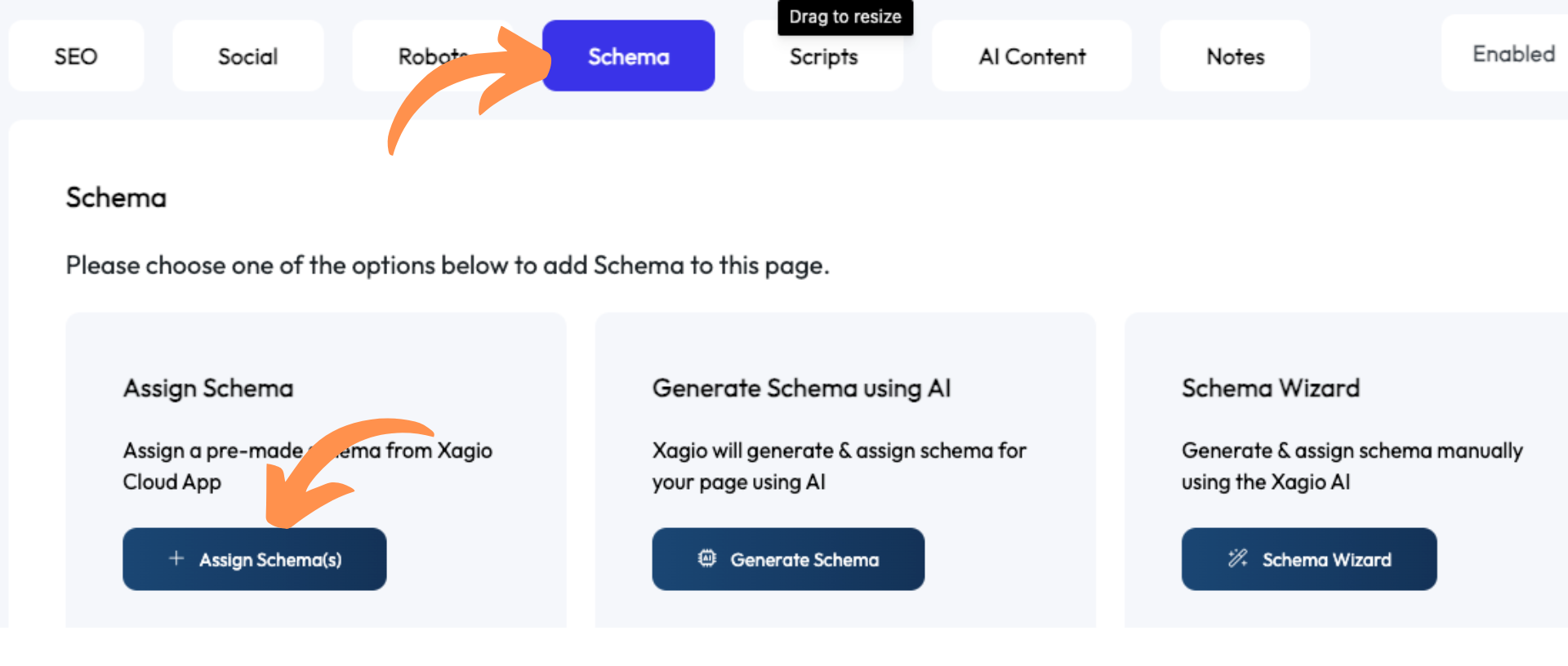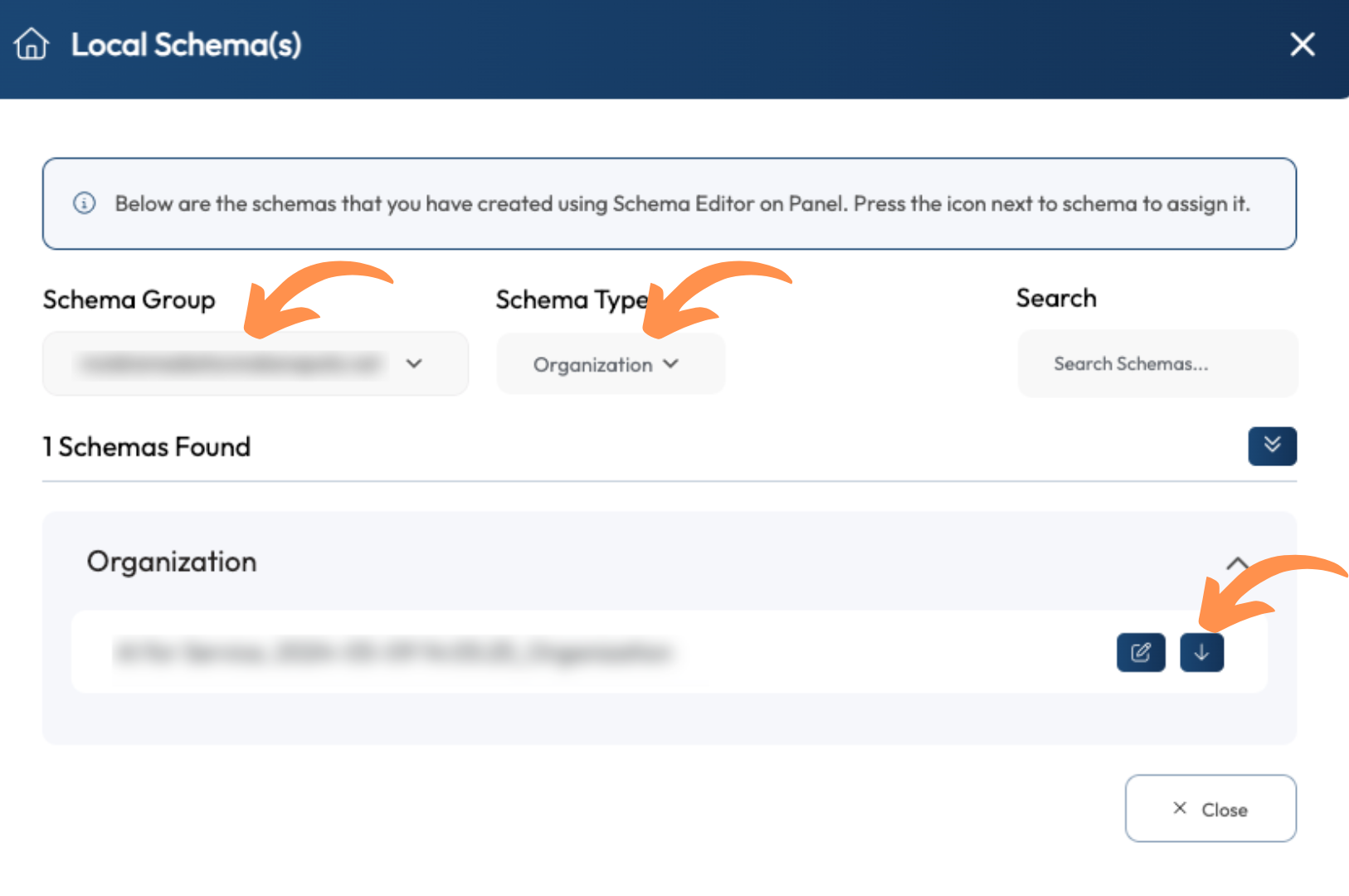XML schema markup is a powerful tool that many SEOs don’t value enough. And the FAQ schema type is possibly the most undervalued and least used.
Having experimented with a wide range of schema types and after talking to many experienced and novice SEOs, I’ve figured out that many people shy away from it because it’s a bit tricky to set up manually.
Even the available schema generator tools require some technical understanding of structured data.
If that sounds familiar, then let me show you why this is an important factor for any website and how to easily implement it with Xagio’s built-in schema tools.
What Is FAQ Schema Markup?
FAQPage structured data is a type of schema markup that indicates a webpage contains frequently asked questions about a specific topic.
Like most other structured data types, the FAQ schema increases your chances of snapping up a rich result in the SERPs.
These are different types of search result features, like star ratings, that visually stand out in the SERPs.
This is what a star rating looks like–see how it immediately stands out.
And here’s a great result for T-Mobile, which includes more than one link to the site.
With a well-planned FAQPage schema, this is how much real estate you can gain and achieve more visibility in the SERPs.
Those additional questions stand out a lot, and they invite readers to click on them and find out more.
Differences Between FAQ And QA Schema Markup?
Before I get into the benefits of FAQ schema, I want to address one common question I get.
See, if you start playing around with a schema generator, you’ll notice that there’s an FAQPage and QA type. They might seem the same, but it’s important that you don’t get them mixed up.
You should be using the FAQPage structured data markup if your page has a set of frequently asked questions where you provide answers to those topics.
However, the QA type is used for pages where users provide answers to questions like you’d typically have on forum websites like Quora.
These schema types serve very different purposes, and search engines treat them very differently.
Benefits Of Generating FAQ Schema Markup
I’ll now show you the two major benefits of implementing an FAQ schema on the right type of pages.
And no, it’s not a direct ranking factor that will give you a massive ranking bonus.
Improved Search Engine Results Page Visibility
This structured data can be added to the HTML code of a page, enabling search engines to easily identify that you have addressed a specific set of frequently asked questions.
If the search engine algorithm is looking for potential sites to improve the user experience through an FAQ rich snippet, then your schema can help promote your site.
That’s why it’s important to provide Google with the necessary data to help you gain as much visible presence in the SERPs as possible.
And it all comes down to clicks.
Increased Click-Through Rate From Search Engines
People often only think of gaining more website visitors from search engines by getting their sites higher up in the rankings.
And while that is still the best way to see huge increases in traffic, the click-through rate from the SERPs can add a lot of additional traffic.
When your site takes up more space in the SERPs it gains a lot more visibility by standing out from all the other organic and paid results.
And the more you stand out from your competitors, the more people will be inclined to click on your pages.
What Does An FAQ Schema Markup Look Like
First of all, don’t let this section scare you away. I’ll show you what this structured data code looks like, but I promise you that you won’t need any coding skills at all to implement it with Xagio’s schema generator.
Here is a simple example from Google’s developer website that shows how the code identifies questions and answers.
What you will need is the list of FAQs that you’ve addressed on a page.
After that, it just becomes a question of whether you have the skills to manually create the structured data or if you even want to waste your time on such a tedious task.
Let me explain.
Manual Vs. AI Vs. Xagio FAQ Schema Markup Generator
An extreme approach would be to write the entire code from scratch in a text file and then copy it onto your site.
To be honest, I won’t even bother explaining how to do that because it’s such a colossal waste of time.
The more common option is to use a tool like Google’s schema markup generator. It’s a relatively straightforward user interface, but it has limitations.
Once you have created the schema, you still have to copy and paste it to your website, which means you will need to use additional plugins.
The next option is to use AI as a schema markup generator. ChatGPT will do a pretty decent job if you figure out suitable prompts and feed it the list of questions and answers.
But again, you’ll have to copy and paste the data.
Xagio offers a completely unique approach that involves duplicating a competitor’s FAQPage schema.
It’s the fastest way, and all you need to do is replace the questions and answers with your own ones.
Here’s how it works.
Quickly And Easily Generate FAQ Schema With Xagio
Xagio has built-in schema tools that will make your life infinitely easier for all of your schema markup management.
What I would recommend you use as an FAQ schema generator is the duplicator tool. All you need is another website with an FAQPage schema, which you can use as the input value.
Let me show you how easy it is.
The first thing you need to do is log into the Xagio Cloud App and navigate to the “Schemas” tab. At the top right, you can click on the “Duplicator” button to launch the tool.
On the Schema Duplicator screen, you simply enter the URL of the page that contains an FAQPage schema, add a prefix, and choose the group to add it to.
Then, hit the Run Duplicator button to get the process started.
On the next screen, select the FAQPage option and click on the “Continue” button.
Xagio has now duplicated the schema, and you can edit the relevant data about the questions and answers.
Simply double-click the new schema and then click on the edit button for each question.
Once you’re done editing the questions and answers, head to the WordPress editor for the page you want to add the newly created schema.
Scroll down to the Xagio plugin section and click on the “Schema” tab, then on the “Assign Schema(s)” button.
On the next screen, choose the group where you saved the schema and select the type. The FAQPage schema will then appear in the list, and you just need to click the “Assign” button.
That’s all it takes to complete the process in just a few minutes, and search engines will start picking up the structured data and hopefully give you some extra real estate on those SERPs.
Manage All Your Schema Markup With Xagio
Because Xagio makes it so easy to manage structured data markup for all your pages, it should become your go-to tool for an important SEO task.
You’ve maybe avoided schema on large sites because of the significant time involved in it–but Xagio makes it so much easier and faster to complete.
It takes just a few minutes to add the FAQ schema. In my experience, it’s one of the more complex and time-consuming types, with others taking less than a minute to set up.
Set up a Xagio account today and find out how much faster and easier it becomes to manage all of your schema markup tasks.