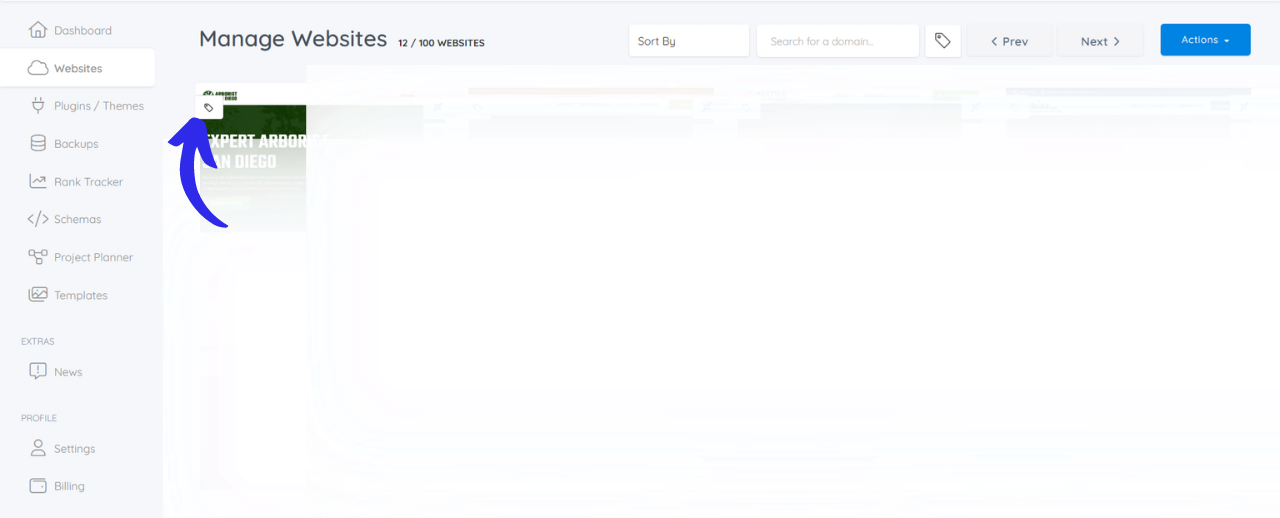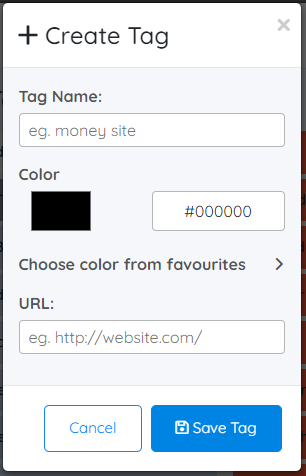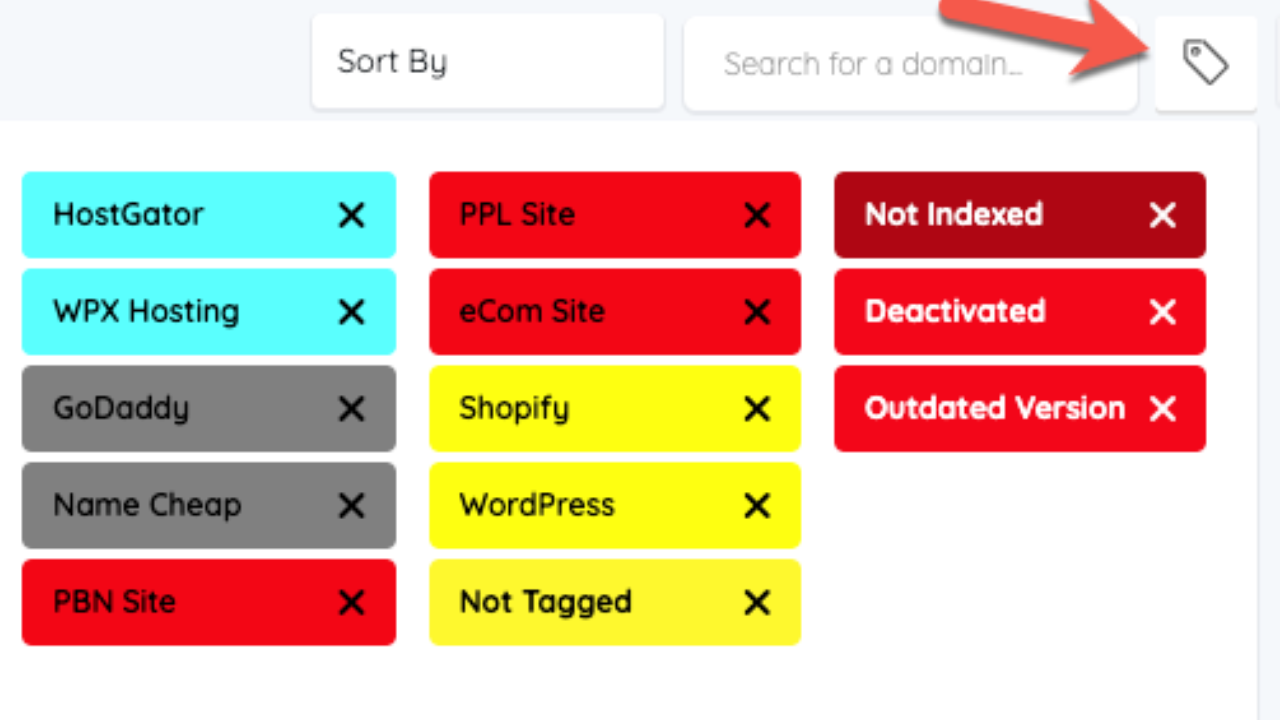When you start managing a large number of websites for clients, a Lead Gen portfolio, or a large PBN, it becomes increasingly more complicated to stay organized.
If you’re like most SEOs, you’ll probably try to keep track of the login details for WordPress, hosting, cPanels, and registrars in spreadsheets.
You then use LastPass or Roboform to store the user names and passwords, but this becomes a very messy setup.
And that’s exactly where Xagio’s completely free tagging feature becomes a lifesaver.
Here’s How Tagging Works
The first thing you need to do is log into the Xagio Cloud App, log in, and navigate to the Websites tab.
In this view, you’ll see all the websites linked to your Xagio account, and you’ll notice a small tag icon at the top left.
Click on this, and it will open the “Tag Manager” where you’ll be able to get started with setting up tags.
Create & Configure Your Tags
To create your first tag, click on the Create Tag button which will open the modal. Here you can enter a tag name, assign a color, and even add a URL if you’d like the tag to become clickable once assigned.
This adds a tag to your available list for later ad, and you repeat this step for all the types of sites you have, hosting providers, registrars, cPanels, and anything else you can think of that would be relevant to making it easier to identify your sites.
Here’s what a simple setup might look like.
I chose a different color for hosting providers, registrars, CMS, and site type for basic filtering.
Other things you might want to add are data about domain rank, age, and website topic. The more filters you have, the easier it is to manage large portfolios of sites with just a few clicks.
More on that shortly.
Add Tags To Sites
Once you’ve created your default list of tags, simply locate the site you wish to tag, open the tag manager, and drag and drop from the right to the left side to assign it..
It’ll only take a few seconds for each site, and putting in this effort once will pay off in a huge way in the future.
You might also find that as you go through multiple sites, you think of other tags to use. The result is a long list of tags that make pin-point filtering even easier.
Filter Your Sites
Once you’ve set up all the tags, you can go to the Websites tab on the Xagio Cloud App and click on the tag icon at the top.
This will list out all the tabs you have, and you can pick and choose which tags you want to select to get a very specific subset of websites.
The best way to see the benefits of this feature is to play around with different combinations and see how the results change.
It’s a true game-changer in website management.
How Does Tagging Help You Stay Organized?
Here are the three reasons why I think you’ll love this tool as much as I do.
Easily Find Certain Websites
If you manage dozens of sites and see a large list on the Xagio Websites tab, tagging will help you quickly find specific websites.
Choose a specific hosting tag, and you’ll immediately see all the websites that are running on that host.
In a similar way, you can select the PBN tag to get a filtered list of all your PBN sites without the distraction of other types of client Lead Gen or Local SEO sites.
One-Click Access To WordPress, cPanel, Registrar, And Hosting
When you add URLs to tags for hosting, registrars or WordPress, you’ll be able to click on the tag and it’ll launch the URL in a new browser tab.
No more searching for login screens in spreadsheets.
Simply click the link and use LastPass to populate your login details. It couldn’t be any easier.
Fast Website Management
Want to list out all sites in a PBN registered with Name Cheap and a DR over 50? Simply choose those tags in the filter settings, and you have a list of the sites that match the criteria.
How about identifying all affiliate sites in a specific niche so that you can install a new plugin? Select the relevant tags and then upload the same plugin to all sites from the Xagio Websites dashboard.
There are endless ways in which Xagio makes staying organized with a large portfolio of sites so much easier.
If you haven’t tried this feature yet, then start right away and enjoy the benefits later.