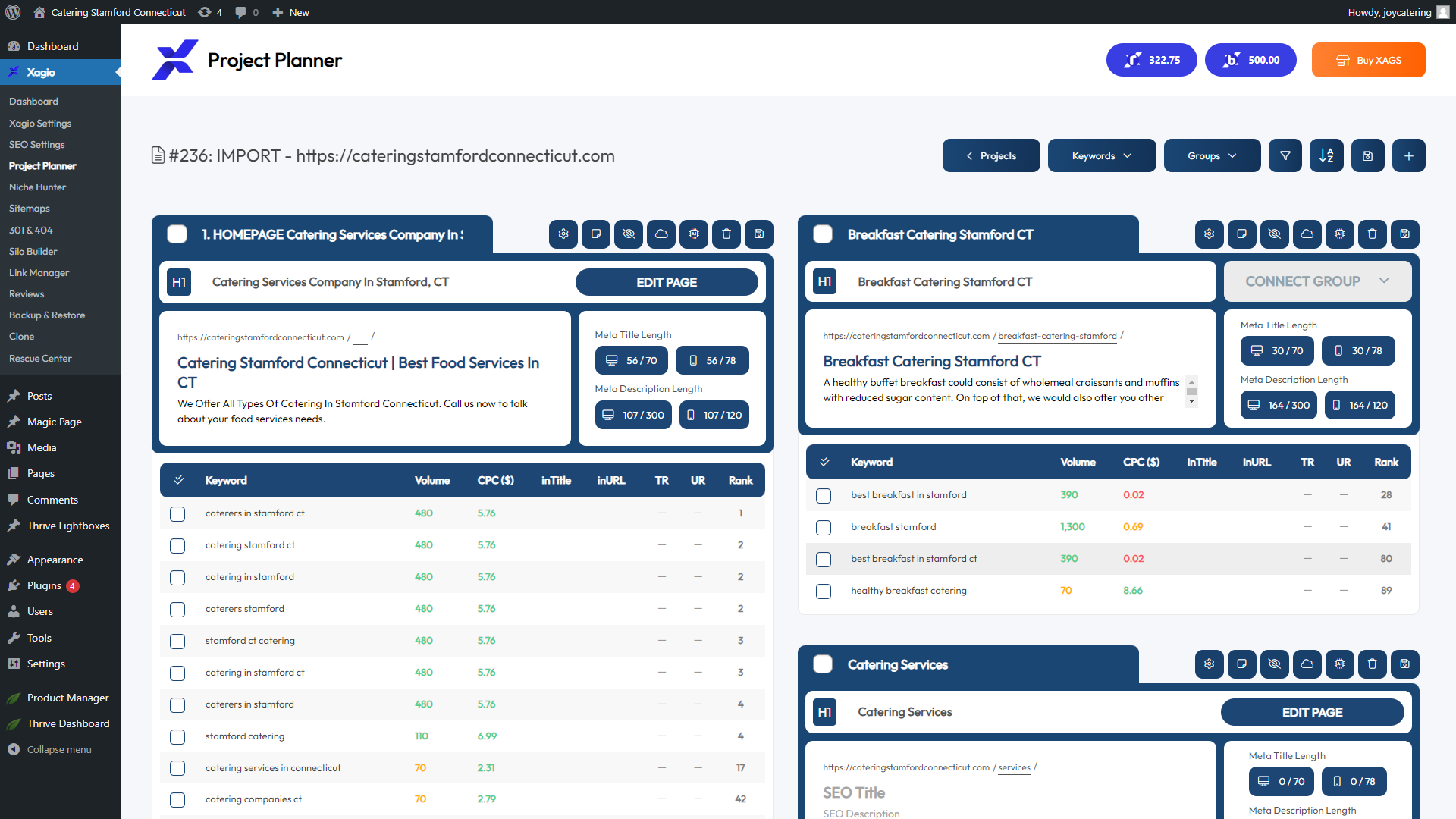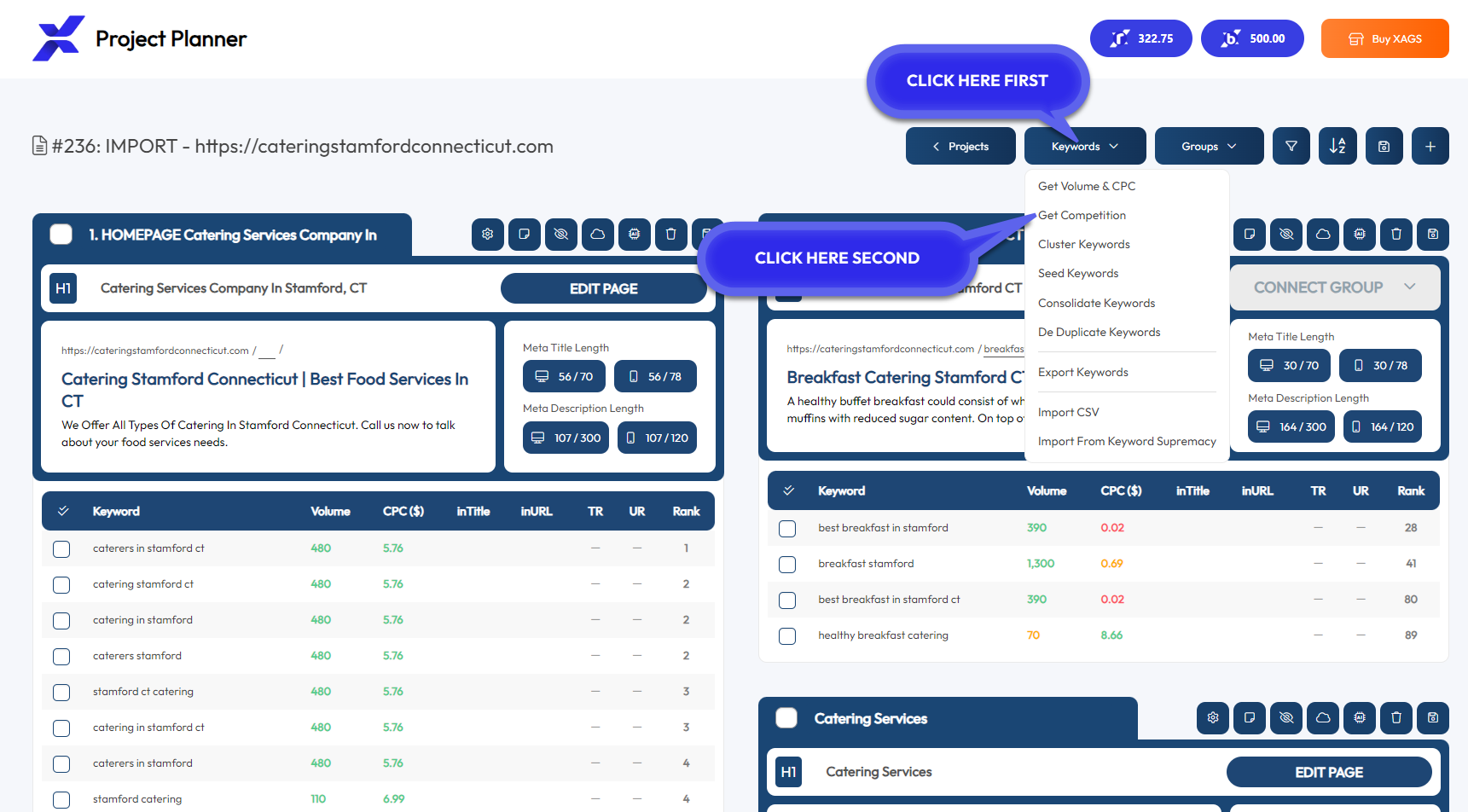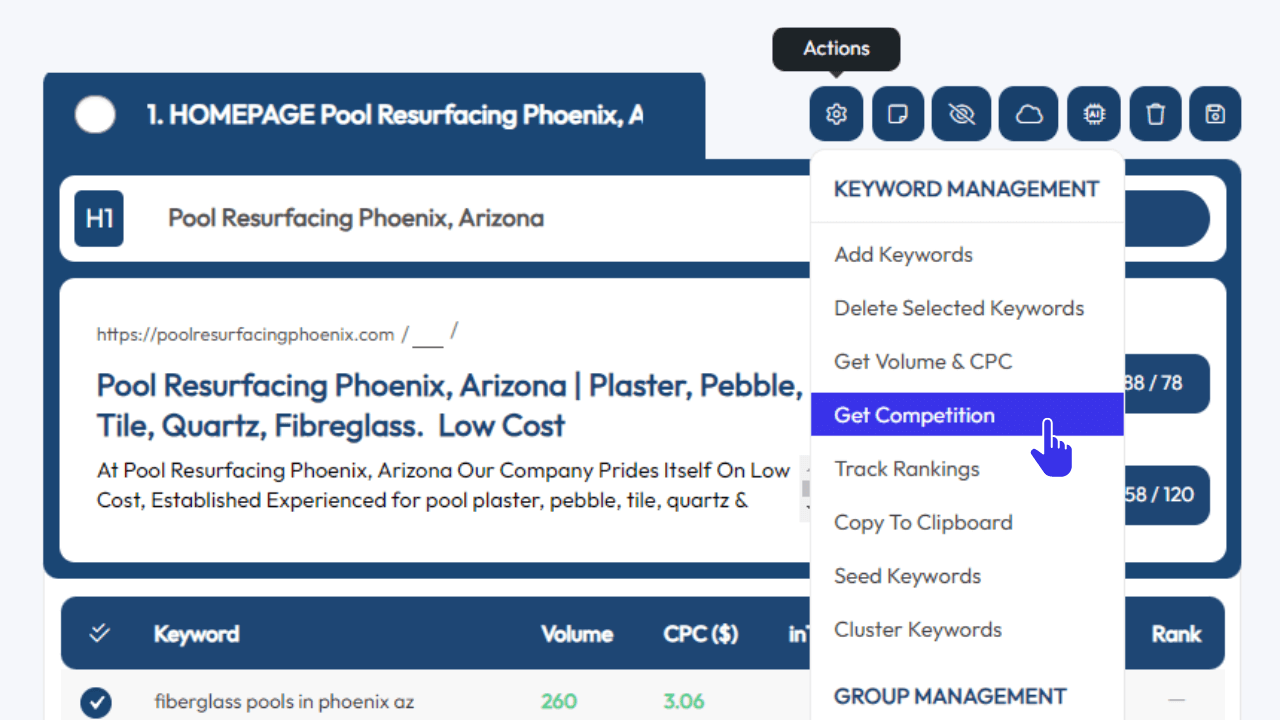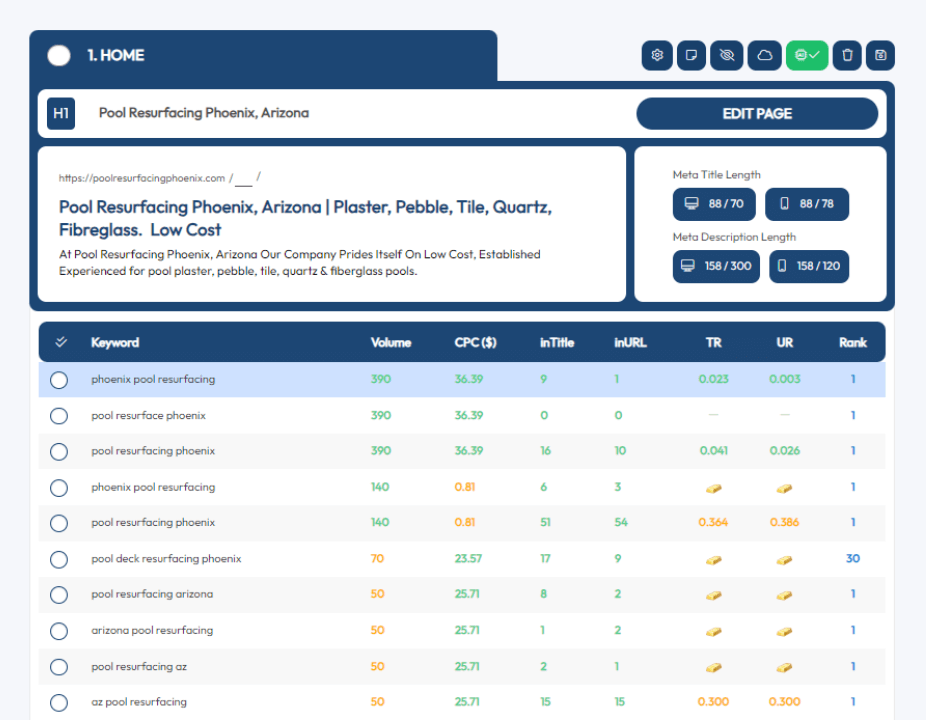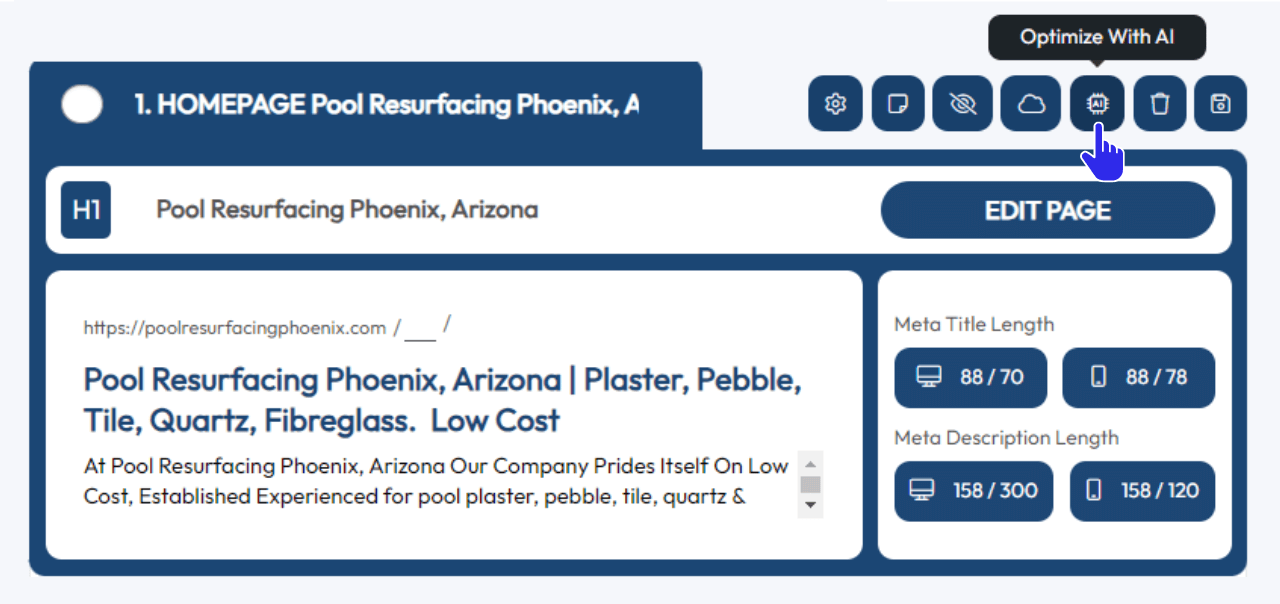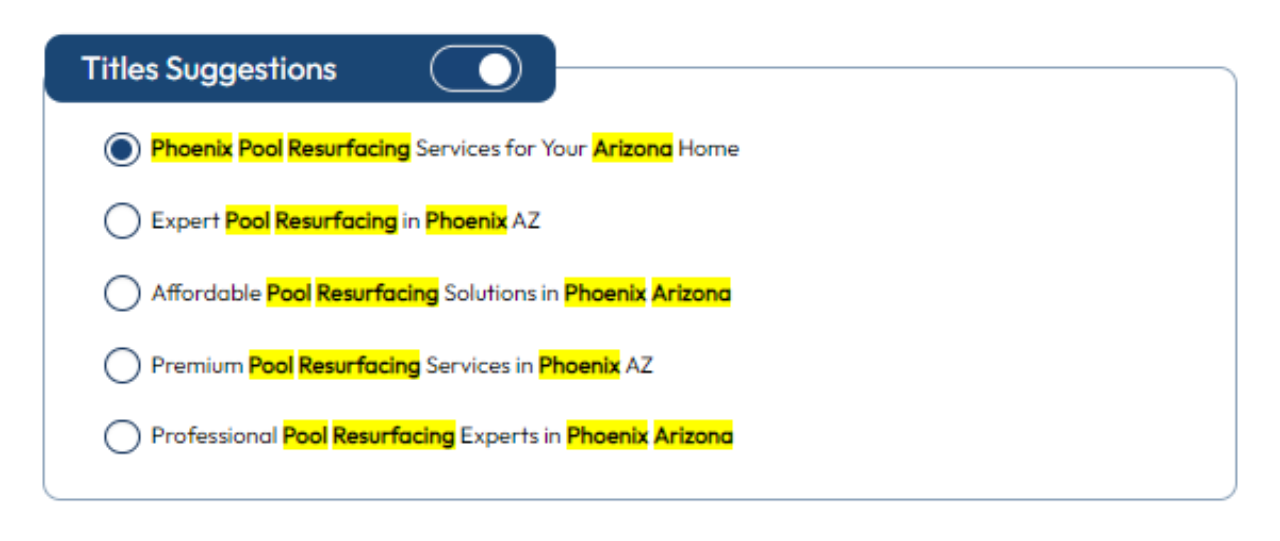As soon as you install the Xagio plugin on your website and enter your email address to create an account, Xagio also performs one of the most important first tasks.
The plugin will run a full keyword audit of your website and create a new project in the Project Planner section.
This short blog post helps you better understand why this is so important and what your next steps should be.
What Does Your Auto-Generated Audit Contain?
When you navigate to the Project Planner section of the Xagio plugin, you’ll see that there’s already a project waiting for you!
What we’ve done is import every page & post on your website so that you can make edits from a single location.
But even better, we’ve also run a full keyword audit to identify up to 1,000 ranking keywords and assigned each of them to the page that they are ranking for.
Here’s what it looks like, and I’ll explain what this all means shortly.
Among all the other things, you’ll notice that this project contains individual groups, each representing a page on your website. Each group (or page) includes the meta Title, Description, H1 & URL of each page on your site. Feel free to edit any of your meta information right from here, it will update your pages!
You may also see a list of keywords that you’re currently ranking for in the groups. If you don’t see any keywords in a group, it just means we couldn’t find any keywords ranking for that particular URL.
For pages where we did find ranking keywords, you’ll see that each keyword is listed with the monthly search volume, the cost-per-click (CPC), and the last known ranking position!
All this information is critical for making carefully planned SEO decisions and boosting your rankings and site traffic.
Here’s what I mean.
How To Use The Audit
All that info is great, but how are you going to use it for your SEO work?
The good news is that with a few mouse clicks, Xagio will do practically everything for you.
Evaluate Keyword Ranking Difficulty
You could fetch ALL the keyword competition data at once, by clicking on the items as shown below in the image (but read this all before proceeding).
You’ll need some XAGS in order to fetch this data, but don’t worry your account has a few for free, and you can also purchase them.
As mentioned, you can fetch competition metrics for all keywords in the project, but it’s most efficient to first refine each cluster of keywords in the groups to get FOCUS!
You can refine groups of keywords (clusters) in a few ways!
- Drag and drop keywords to another group, or create a new group to move them to.
- Delete irrelevant, or unwanted keywords.
Continue until all you have left are highly relevant keywords with the same search intent in each group.
This FOCUSED cluster will feed the Optimization AI some food it will love in the next steps.
Now that you have a tightly focused keyword cluster, you can pull the competition metrics only for keywords that matter!
Simply click the gear icon in the group, then select “Get Competition” as shown below.
Once the competition is fetched Xagio also calculates two ratios based on the search volume.
- TR: inTitle Ratio
- UR: inURL Ratio
Look for golden bars in each colume, which are what I like to refer to as the golden keywords to target.
If you don’t see golden bars, green numbers are also great!
But anything in green is also very good!
Automate On-Page Optimizations
Now that you have all the data needed, you can use Xagio’s AI Optimization which will choose the best focus keyword based on all the data, and re-optimize your H1, Title, and Description meta tags, with all other LSI keywords from your cluster.
Just click on the Optimize with AI button and follow the prompts.
In less than 10 seconds, you’ll have five highly optimized recommendations for each of the H1, Title, and Meta Description tags to choose from.
Simply make some minor adjustments (if needed), save the changes, and Xagio will update the relevant pages for you.
That’s on-page optimization in about 20 seconds per page rather than 20 minutes.
What Does It Mean If The Audit Is Empty?
There are two reasons this typically happens.
- You’ve installed the Xagio plugin on a brand-new website that doesn’t have any pages or posts yet, then it won’t be able to find any ranking keywords.
- Your site isn’t yet ranking for anything because it’s poorly optimized, or has been negatively affected by a Google update.
In either case, there are other ways to use Xagio Audits for SEO project planning, most notably by performing recursive keyword research.
Need More XAGS For Your Project?
If you’ve got a big site or you’re starting a significant new SEO project, then you’ll likely need quite a few XAGS to run audits and perform AI optimization tasks.
The good news is that there are three easy ways to top up your account.