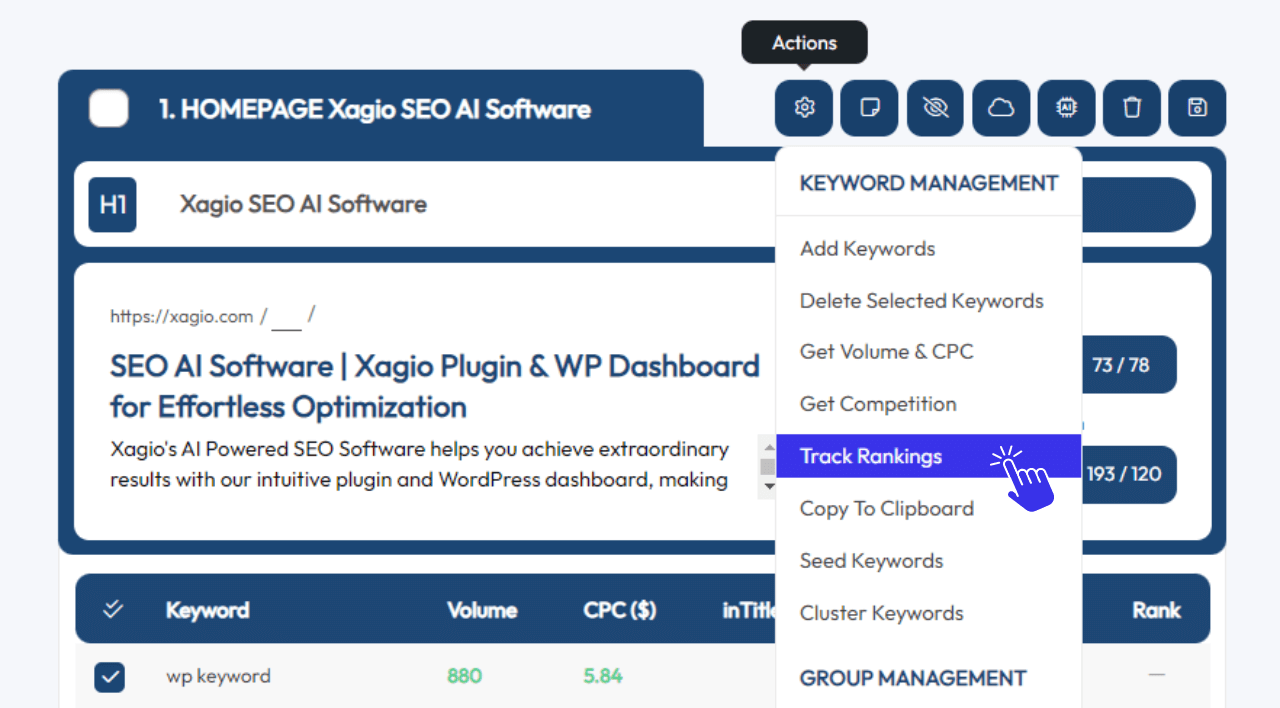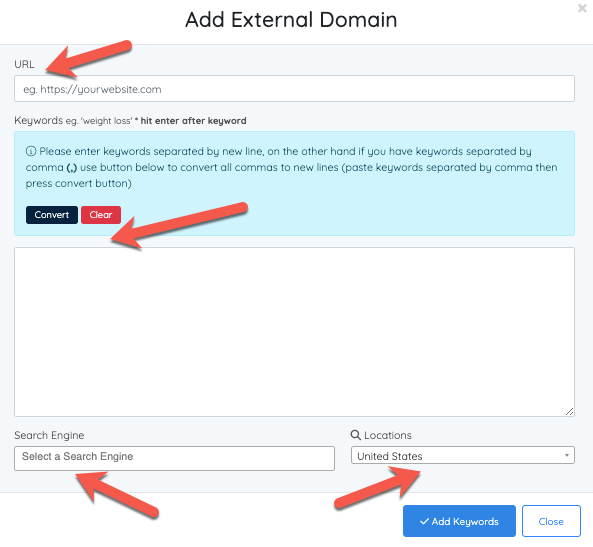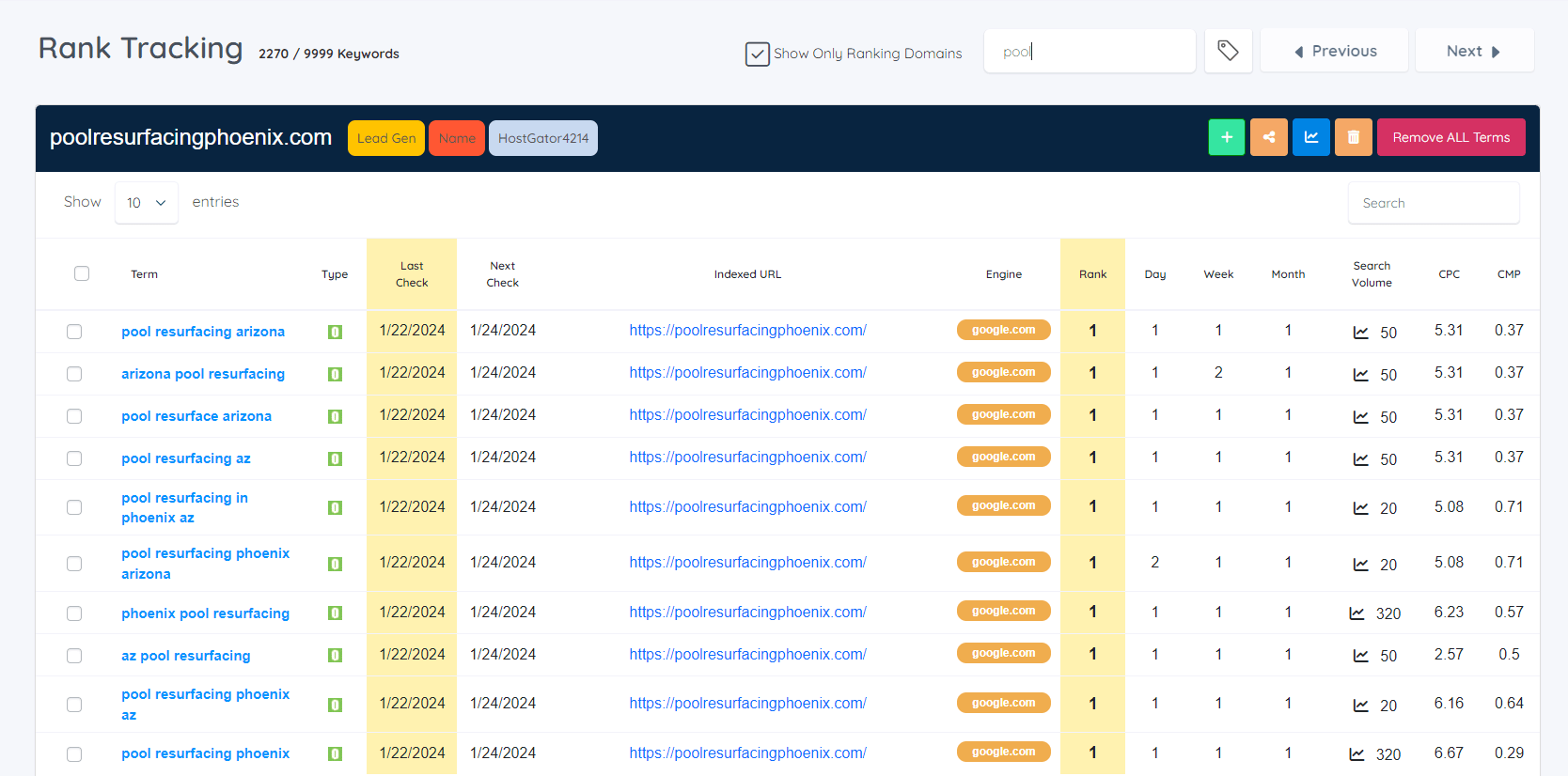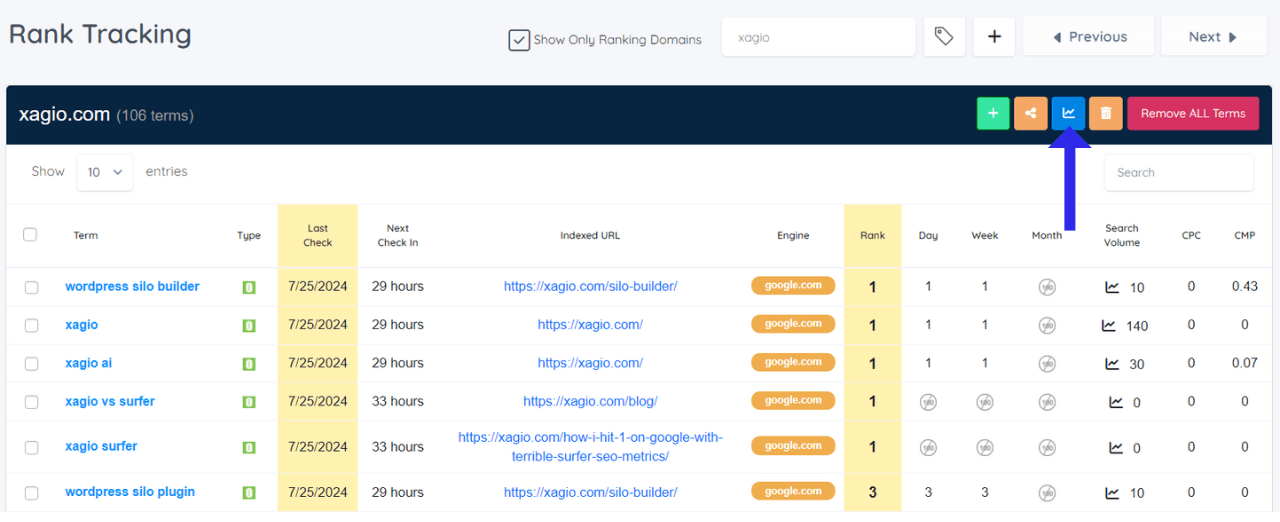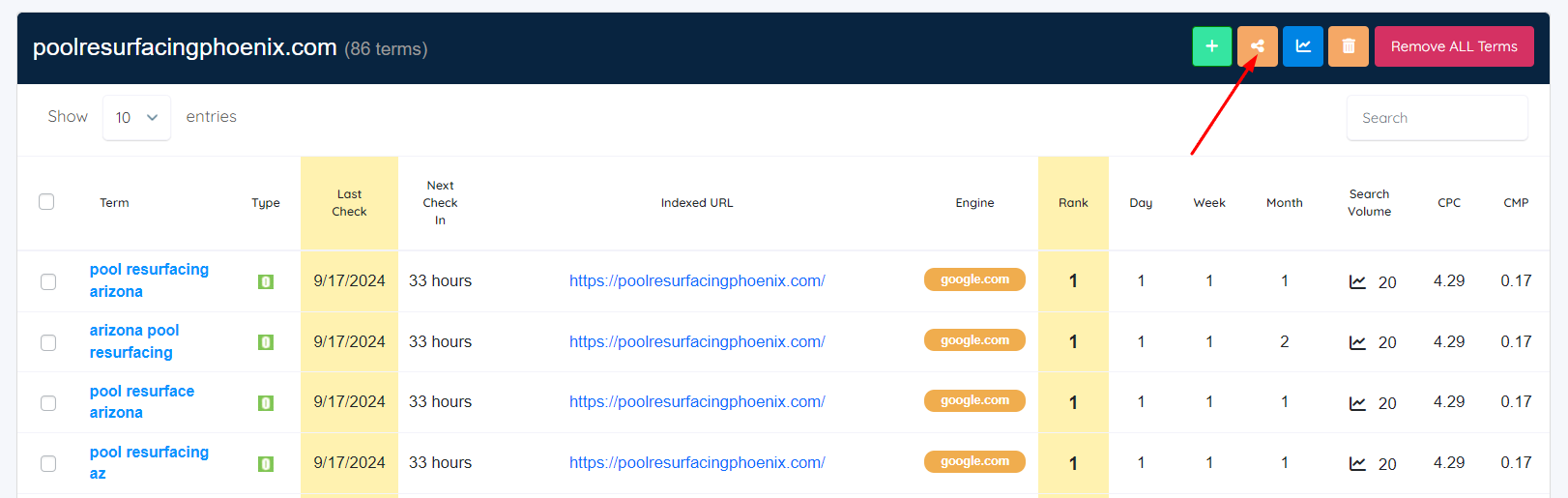A long time ago, I decided that switching between tools to cover all the SEO features I needed to implement and monitor my SEO strategies was simply too much of a pain in the butt.
And one area where I always found my processes were completely fragmented was using a keyword rank checker tool.
So, the Xagio team came up with an incredibly easy way to select keywords from Xagio’s KW research tools and send them directly to the keyword rank tracker.
But we also looked at ways to improve visualizing and sharing keyword ranking positions, which makes reporting for local SEO much easier.
Let’s take a closer look.
How To Use Xagio’s Keyword Rank Checker Tool
To make things as easy and flexible as possible, we’ve created two ways to track keyword rankings.
From Xagio’s Project Planner In The Plugin
When you have the Xagio WordPress plugin installed on your website, you can navigate to the Project Planner, which has all the keyword research features.
If you haven’t already done so, then click on the “Import My Keywords & Rankings” button or launch the Audit or AI Wizard to perform keyword research.
Xagio then creates a project containing all the pages, ranking keywords, search volume, and CPC.
You’ll also notice that each keyword shows a last known ranking at the time of creating the project.
What you can do from here is select the keywords you want to track and then click on the Actions button, followed by the “Track Rankings” option.
Xagio then automatically adds your chosen keywords to the rank tracker and will monitor search results every 48 hours.
We’ll cover the Rank Tracking features shortly.
From Xagio’s Cloud App
We’ve also developed a second way to track search results by manually adding a website and keywords to the Xagio Cloud App.
First, log into the Cloud App and navigate to the Rank Tracking section. Click on the “+” button at the top of the page and then add details about the website, target keywords, location, and search engine.
Once you click on the “Add Keywords” button, Xagio will monitor your Google rankings every 48 hours.
This is a great feature if you want to monitor keyword rankings for a site that you don’t have access to or a non-WordPress site that doesn’t have Xagio installed.
Now, let’s look at how you can use the keyword tracking features on the Xagio Cloud App.
Using The Rank Tracker Cloud App
To view your keyword rankings and analyze changes over time, log into the Cloud App and navigate to the Rank Tracking section.
You’ll see each website separated with a list of the keywords you set up. We’ve also added a load of information to the keyword rank checker about search volume, CPC, Google Adwords competition, and historical data about keyword rankings.
One of the best features that helps you analyze the impacts of your SEO strategy is the ranking chart.
To use this feature, select the keywords you’d like to visualize and then click on the chart button.
Xagio will load a chart with past data so that you can see exactly when rankings changed. By expanding the timeline slider at the bottom, you can specify a longer or shorter range and take a closer look at how your rankings changed.
This is a very powerful tool that will help you identify how certain milestones in your SEO strategy impacted your search results.
For example, you can take note of the date you updated meta tags with Xagio and see how those optimizations impacted your site.
It’s the best way to create a tangible feedback loop that will prove which optimizations have the most significant impact on search engines.
Sharing Xagio’s Rank Tracker Charts
Another great feature we built into the Xagio rank tracker is the ability to share the data with clients.
Let’s say you have a local SEO client, and you need to report monthly progress. Rather than copying a ranking chart into a report and then sending it to a client every month, Xagio automatically does all the work for you.
Simply click on the sharing button, and a new tab will load in your browser that shows the keyword list with all the same important ranking and KW data.
All you need to do is instruct your client to select keywords and then click on the Chart button at the top.
This ranking report automatically updates; your clients can visit the page whenever they want, and they’ll have the most up-to-date information at their fingertips.
It even includes White Label features at the top where you can add details about you and your company, along with contact details.
It’s a far more professional look that gives you a major SEO Agency appearance.
Start Tracking Your Keywords With Xagio
Tracking your keyword rankings has never been easier, and you can easily add this important task with just a few clicks.
It’s a premium feature in Xagio that can save you hours of manual work and eliminate the need for manual ranking reports you send to clients.
Keep in mind that tracking your search engine rankings with Xagio requires XAGS in your account. You can learn more in our dedicated XAGS blog post, which covers how to top up your account and where to use them.